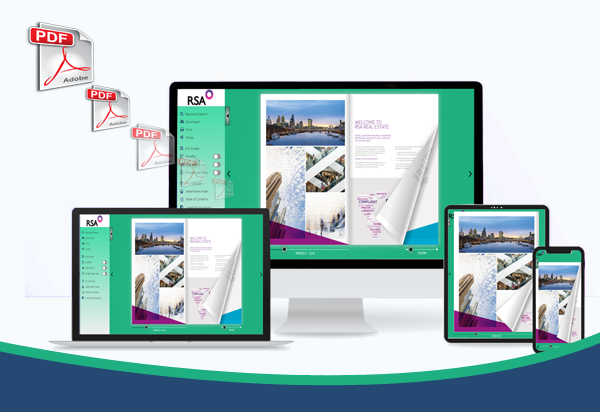Your most recent company magazine looks great. It has beautiful pictures, interesting articles, and a sleek design that fits your brand perfectly. You’ve saved it as a PDF file that you can send to your subscribers. But have you thought about what the PDF will actually look like on their screens? It’s hard to use, especially on mobile devices, because it’s static and clunky. Digital magazines are what you need here. They turn your flat PDF into something that your readers can interact with and enjoy. A digital magazine has interactive features like videos that play when you click on them, links that you can click on, and smooth page-turning effects that make your content come to life. When you convert PDF to digital magazine, you can make reading it better, get more people to read it, and learn more about how your audience interacts with your content.
How to Convert PDF to Digital Magazine
Are you ready to change your PDF? With the right tools, the process is easy. This is a step-by-step guide to help you get started.
Step 1: Pick a platform for digital publishing
Choosing a digital publishing platform is the first and most important step. These are special tools that can turn PDFs into interactive digital magazines. There are a lot of choices, and each one has its own set of features and price plans. Enhanc digital magazine software is the most popular option. Think about these things when picking a platform:
- How easy is it to use? How easy is the interface to understand? Is it easy to upload and change your magazine without any technical skills?
- Features: Does the platform have the interactive features you need, like the ability to embed videos, make links, and see analytics?
- Customization: Can you change the reader’s look and feel to match your brand, such as by adding your logo and changing the colors?
- Pricing: Is there a free plan that you can use to get started? What do the paid plans include, and can you afford them?
Step 2: Get your PDF ready to be converted
Before you upload your PDF, you should optimize it to get the best results. Most platforms can handle regular PDFs, but a little planning can make a big difference.
- Images with a lot of detail: Make sure all the pictures in your PDF are high-resolution so that they don’t look blurry or pixelated in the digital version.
- One Page: Don’t save your PDF as spreads (two pages next to each other). Instead, save it as single pages. The publishing platform will make the spread layout for you.
- Make Your File Smaller: You want images that are high quality, but a file that is too big can make uploads and downloads take longer. You can use Adobe Acrobat or an online PDF compressor to make the file smaller without losing too much quality.
Step 3: Upload your PDF and change it
It’s time to upload once you’ve chosen your platform and gotten your file ready. This process is usually very easy:
- Sign in to the digital publishing platform you want to use.
- Look for the “Upload” or “Create New” button.
- Pick the PDF file you want from your computer.
After that, the platform will turn your file into a digital flipbook. Depending on how big your PDF is, this could take a few minutes.
Step 4: Include things that people can interact with
This is where the fun begins. You’ll be taken to an editor where you can add interactive features after your PDF has been converted. The process is usually the same, even though the interface will be different on each platform.
- To add links, choose the “Link” tool, draw a box around the text or image you want to make clickable, and type in the URL of the page you want to go to.
- To add videos, use the “Video” tool, draw a box on the page where you want the video to show up, and paste the URL from YouTube or Vimeo.
- Making slideshows of pictures: Choose the pictures you want to add, and the editor will help you make an interactive gallery.
Go through your magazine slowly, page by page, and look for ways to make it more interactive. Think about how you can make the story better, give the reader more information, or get them to do something.
Step 5: Make changes and publish
Make sure the reader fits your brand before you share your work with the world. Most platforms let you:
- Add your company’s logo.
- Change the color or picture of the background.
- Turn on or off the options to share, print, and download.
- Make your magazine public or private.
Press the “Publish” button when you’re happy with the final product. The platform will make a special link for your digital magazine.
Step 6: Share and market your digital magazine
Now your digital magazine is up and running! You need to show it to your audience now.
- Put it on your website: Most platforms give you an embed code that you can copy and paste into the HTML of your website. This lets people read the magazine without having to leave your site.
- Share on social media: Put the link to your magazine on all of your social media accounts. A lot of platforms even make an animated GIF preview to make your post stand out more.
- Send it by email: Put the link in your next newsletter. You can share a sleek, professional-looking digital magazine instead of a bulky PDF.
Conclusion
Changing your PDF into a digital magazine is a simple but effective way to improve your digital publishing strategy. You can improve the reading experience, make your content more interesting with interactive features, and learn a lot about how your audience behaves. In a crowded online world, giving your readers a premium experience can make your brand stand out and keep them coming back for more.
Stop sending out old PDFs and start making beautiful, interactive digital magazines right now. Look into the different publishing platforms that are out there and see for yourself how simple it is to convert PDF to digital magazine.